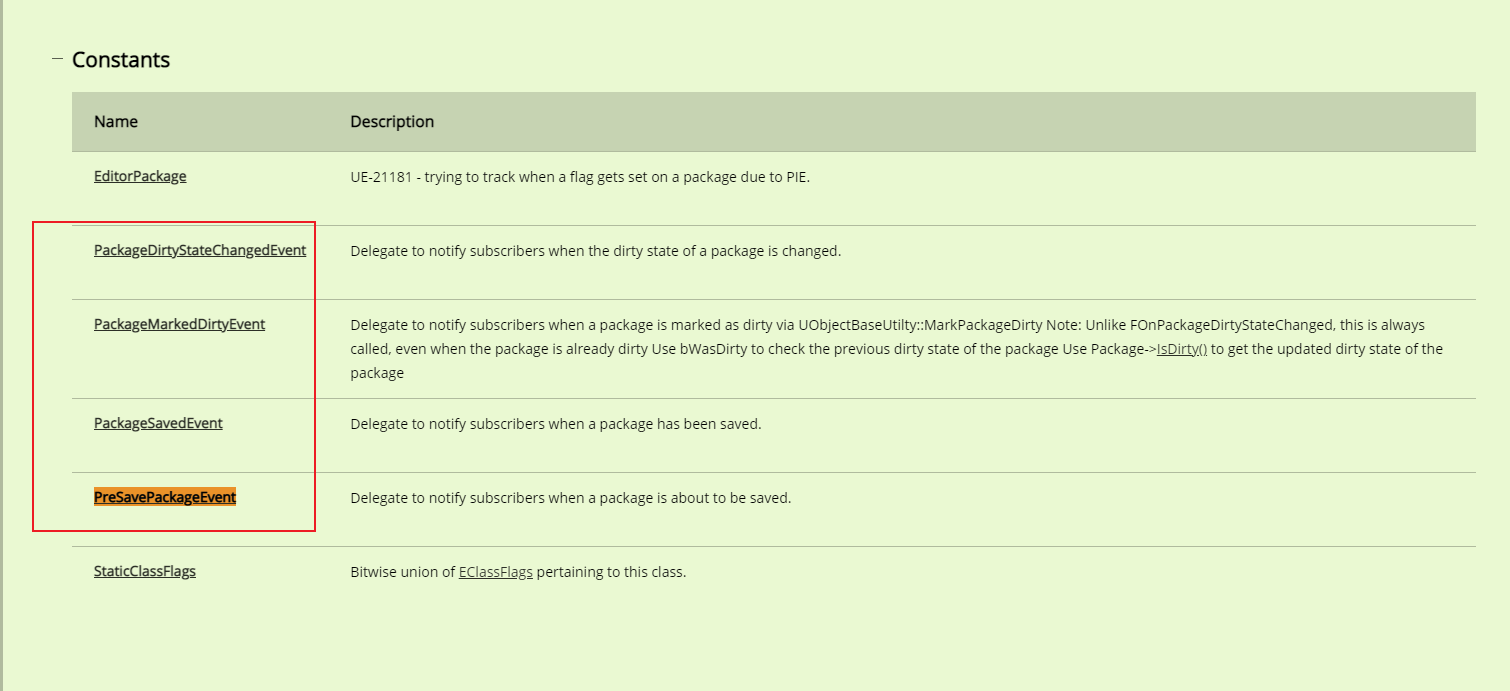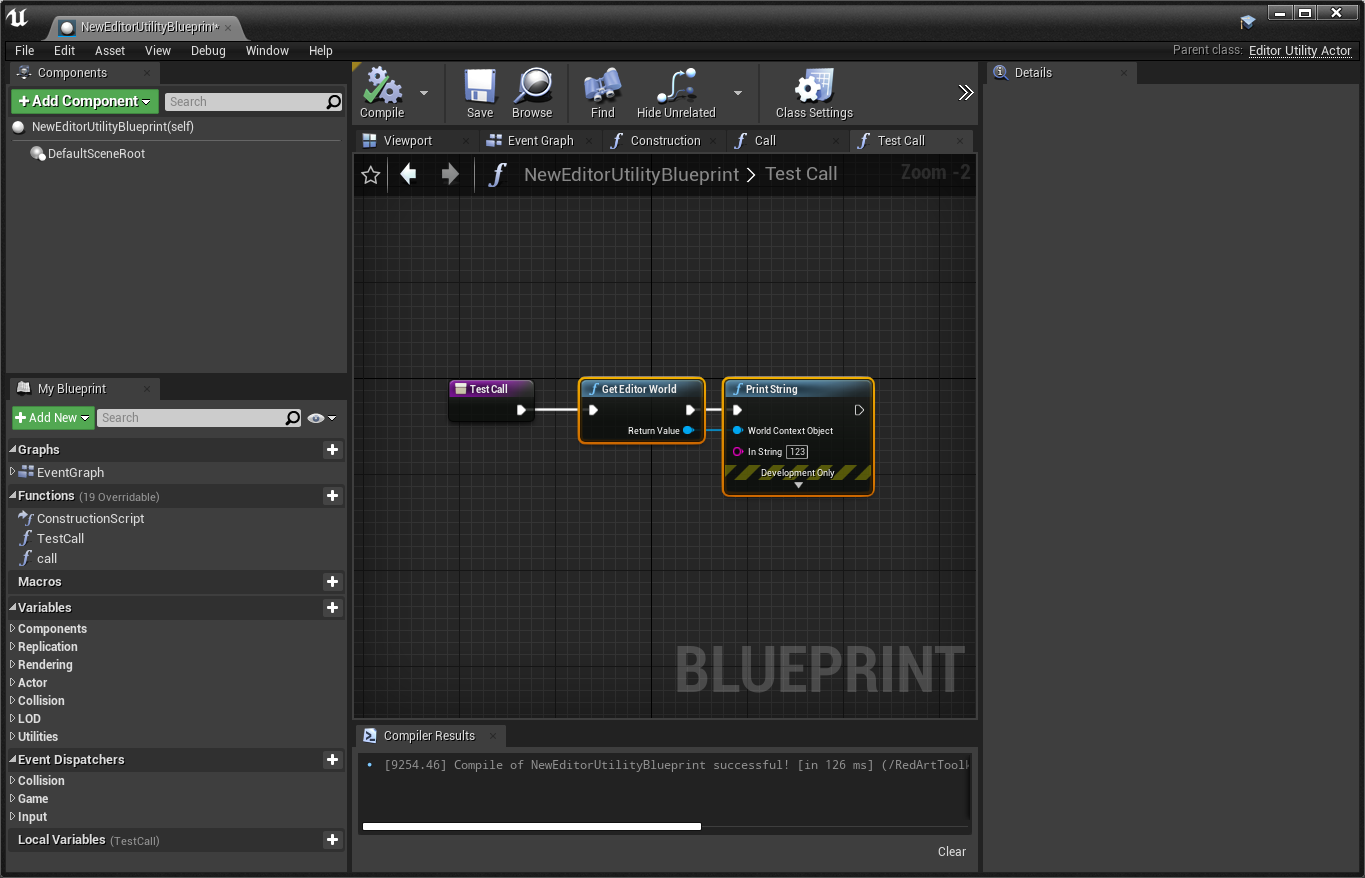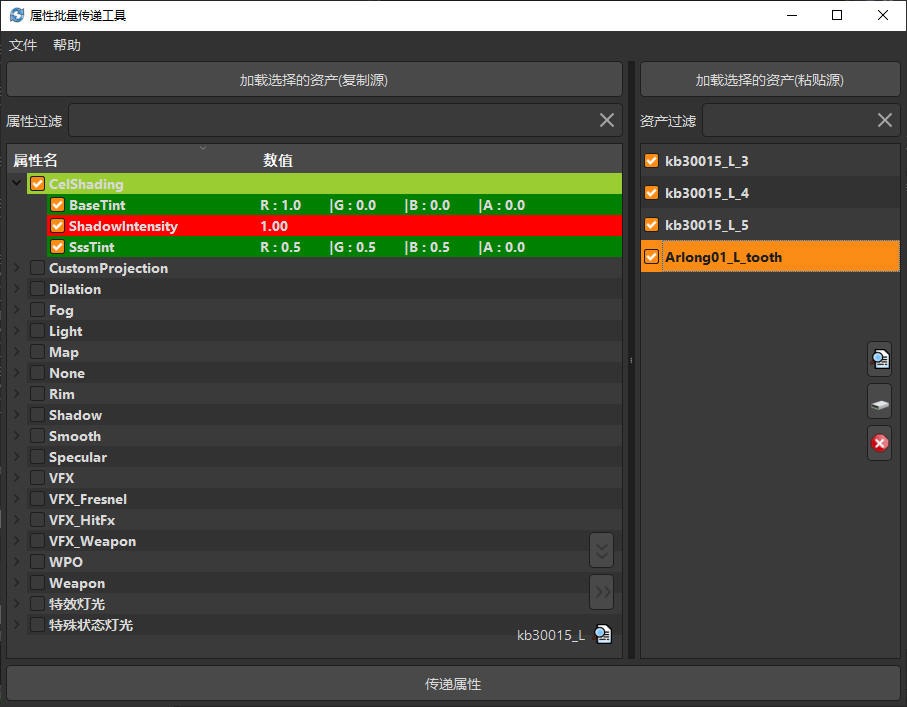前言
上周的时候,有网友问过我相关的导出场景模型的问题。链接
MergeStaticActor 方案
最开始分析这个问题,我首先想到的是对 Actor 右键能否直接导出模型。Merge Actors 合并生成一个带世界坐标位置的新 StaticMesh ,通过这个 Mesh 导出 FBX 就是带世界坐标位置的模型了。
配置窗口勾选 Pivot Point at Zero 点击下方的 Merge Actors 会生成一个带世界坐标的 StaticMesh 静态模型资产。
使用这个方案需要遍历场景中需要导出的资源,然后将临时的静态资源生成到临时的目录里,然后再逐个导出即可,最后再把临时目录删除干净。
1 2 3 4 5 6 7 8 9 10 11 12 13 14 15 16 17 18 19 20 21 22 23 24 25 26 27 28 29 30 31 32 33 34 35 36 37 38 39 40 41 42 43 44 45 46 47 48 49 50 51 52 53 54 level_lib = unreal.EditorLevelLibrary asset_lib = unreal.EditorAssetLibrary selected_static_actors = [ a for a in level_lib.get_selected_level_actors() if isinstance (a, unreal.StaticMeshActor) ] options = unreal.EditorScriptingMergeStaticMeshActorsOptions() options.set_editor_property("destroy_source_actors" , False ) options.set_editor_property("spawn_merged_actor" , False ) setting = unreal.MeshMergingSettings() setting.set_editor_property("pivot_point_at_zero" , True ) options.set_editor_property("mesh_merging_settings" , setting) fbx_exporter = unreal.StaticMeshExporterFBX() fbx_option = unreal.FbxExportOption() fbx_option.export_morph_targets = False fbx_option.export_preview_mesh = False fbx_option.level_of_detail = False fbx_option.collision = False fbx_option.export_local_time = False fbx_option.ascii = False fbx_option.vertex_color = True temp_directory = "/Game/Temp_FBX_Export" export_path = r"C:\FBX_EXPORT" for actor in selected_static_actors: actor_name = actor.get_name() asset_path = posixpath.join(temp_directory, actor_name) options.set_editor_property("base_package_name" , asset_path) level_lib.merge_static_mesh_actors([actor], options) fbx_path = os.path.join(export_path, "%s.fbx" % actor_name) mesh = unreal.load_asset(asset_path) task = unreal.AssetExportTask() task.set_editor_property("object" , mesh) task.set_editor_property("filename" , fbx_path) task.set_editor_property("exporter" , fbx_exporter) task.set_editor_property("automated" , True ) task.set_editor_property("prompt" , False ) task.set_editor_property("options" , fbx_option) unreal.Exporter.run_asset_export_task(task) asset_lib.delete_directory(temp_directory)
上面的代码就可以实现选中场景的静态模型导出 FBX 的效果,每个 Actor 都是单独的 Mesh 进行命名导出。
导出贴图资源
可以看到上面的方案导出如果是没有带上贴图的,如果需要贴图,需要从 Unreal 的材质里面查找。
1 2 3 4 5 6 7 8 9 10 11 12 13 14 15 16 17 18 19 20 21 22 23 24 25 26 27 28 29 30 31 32 33 mesh_lib = unreal.EditorStaticMeshLibrary def ls_dependencies (path ): data = asset_lib.find_asset_data(path) options = unreal.AssetRegistryDependencyOptions() dependencies = asset_registry.get_dependencies(data.package_name, options) return dependencies total = mesh_lib.get_number_materials(mesh) for i in range (total): material = mesh.get_material(i) textures = ls_dependencies(material.get_path_name()) for texture_path in textures: data = asset_lib.find_asset_data(texture_path) if not issubclass (getattr (unreal,str (data.asset_class)), unreal.Texture): continue texture_name = str (data.asset_name) tga_path = os.path.join(texture_folder, "%s.tga" % texture_name) tga_exporter = unreal.TextureExporterTGA() mesh = unreal.load_asset(asset_path) task = unreal.AssetExportTask() task.set_editor_property("object" , data.get_asset()) task.set_editor_property("filename" , tga_path) task.set_editor_property("exporter" , tga_exporter) task.set_editor_property("automated" , True ) task.set_editor_property("prompt" , False ) task.set_editor_property("options" , fbx_option) unreal.Exporter.run_asset_export_task(task)
通过 ls_dependencies 的方式将静态资产关联的所有资产全部罗列出来。
直接导出场景模型方案
上面的方案有个缺点,只能导出静态资产,如果是 SkeletalMesh 或者是 Foliage 相关的 Mesh 都无法导出。EditorScriptingMergeStaticMeshActorsOptions 这个类只对 静态模型 起作用。
https://forums.unrealengine.com/t/python-convert-actors-to-static-mesh/152073
1 2 3 4 5 6 7 8 9 10 11 12 13 14 15 16 17 18 19 20 21 22 23 import unreallevel_lib = unreal.EditorLevelLibrary output_file = r'C:\FBX_EXPORT\ue4_output.fbx' selected_actors = level_lib.get_selected_level_actors() if len (selected_actors) == 0 : print ("No actor selected, nothing to export" ) quit() task = unreal.AssetExportTask() task.object = level_lib.get_editor_world() task.filename = output_file task.selected = True task.replace_identical = False task.prompt = False task.automated = True task.options = unreal.FbxExportOption() task.options.vertex_color = False task.options.collision = False task.options.level_of_detail = False unreal.Exporter.run_asset_export_task(task)
使用这个方案可以导出 Foliage landscape 等特殊的 Actor
只是使用这个方案查询材质需要在 关联的 component 下进行操作。
1 2 3 4 5 6 7 8 for actor in unreal.EditorLevelLibrary.get_selected_level_actors(): comp = actor.root_component for comp in comp.get_children_components(True ): if isinstance (comp,unreal.StaticMeshComponent): mesh = comp.static_mesh print (mesh)
通过上面的代码可以获取到关联继承的 StaticMeshComponent
还是可以通过获取 actor 的 component 找到 FoliageInstancedStaticMeshComponent ,从而找到关联的 static_mesh
总结
至于在 DCC 里面重建贴图的方式没有细说。